| [ | Main Menu | ] |
| [ | Domains | ] |
| [ | Subdomains | ] |
| [ | Web Forward | ] |
| [ | Dynamic DNS | ] |
| [ | IPv6 Reverse | ] |
| [ | Backup DNS | ] |
| [ | Preferences | ] |
| [ | Registry | ] |
| [ | Logout | ] |
For Everybody:
| [ | Home | ] |
| [ | About Us | ] |
| [ | FAQ | ] |
| [ | News | ] |
| [ | DNS Stats | ] |
| [ | AUP/TOS | ] |
| [ | Contact | ] |
| [ | Router Setup Guide | ] |
Step 1, Make a DNS record in your FreeDNS account.
Your detected IP address will be pre-filled, and a unique update key will automatically be made for you. That's all it takes to get up and running with a DNS name! Additional Tips: To use your own domain, rather then a subdomain of an existing domain, check out the 'domains' section to add/register your own domain. The full list of shared domains is in FreeDNS's Registry. Clicking on a domain allows you to attach a subdomain to it. A word about the update cache: Beware that there is a short (only 2 minute long) frontend cache for repeat updates (> 3 updates) to the same update URL (which mitigates the very large volume of repeated requests to the backend), so when you are setting up a new update client, the safest method for testing updates is to point to an invalid address initially, and let your client solely do the first update to the correct address - this should provide assurances that your configuration is proper. (Otherwise, you can generate a new key for the record, or wait for old caches to expire) Step 2, Router stuff All you need is your update key from FreeDNS, so lets get that.
You want the 'update key', which is the part after the '?' in the URL. Next, in your router's admin interface [Screenshot Here]:
The router just ignores the username and password fields, so do not worry about those. The 'dns_name', and 'update key', and its placement after the comma are the most important thing. Hit Save, then Apply changes. Within 30 seconds or so it will come back up, automatically do an update, then display the update log to you on the same page. Congratulations! You're done. Thats it! Additional Tips: If you change your password, or you delete your DNS within FreeDNS, your key WILL change, and you will have to put your new 'update key' in your router. | ||||||||||||
| Members: | 4,139,763 |
| Premium: | 5,091 |
| Records: | 12,172,441 |
| Zones: | 1,218,837 |
|
+50 subdomains +3 stealth flags Wildcard DNS Just $5 a month! Go premium today! |
|
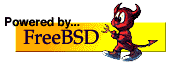
|

